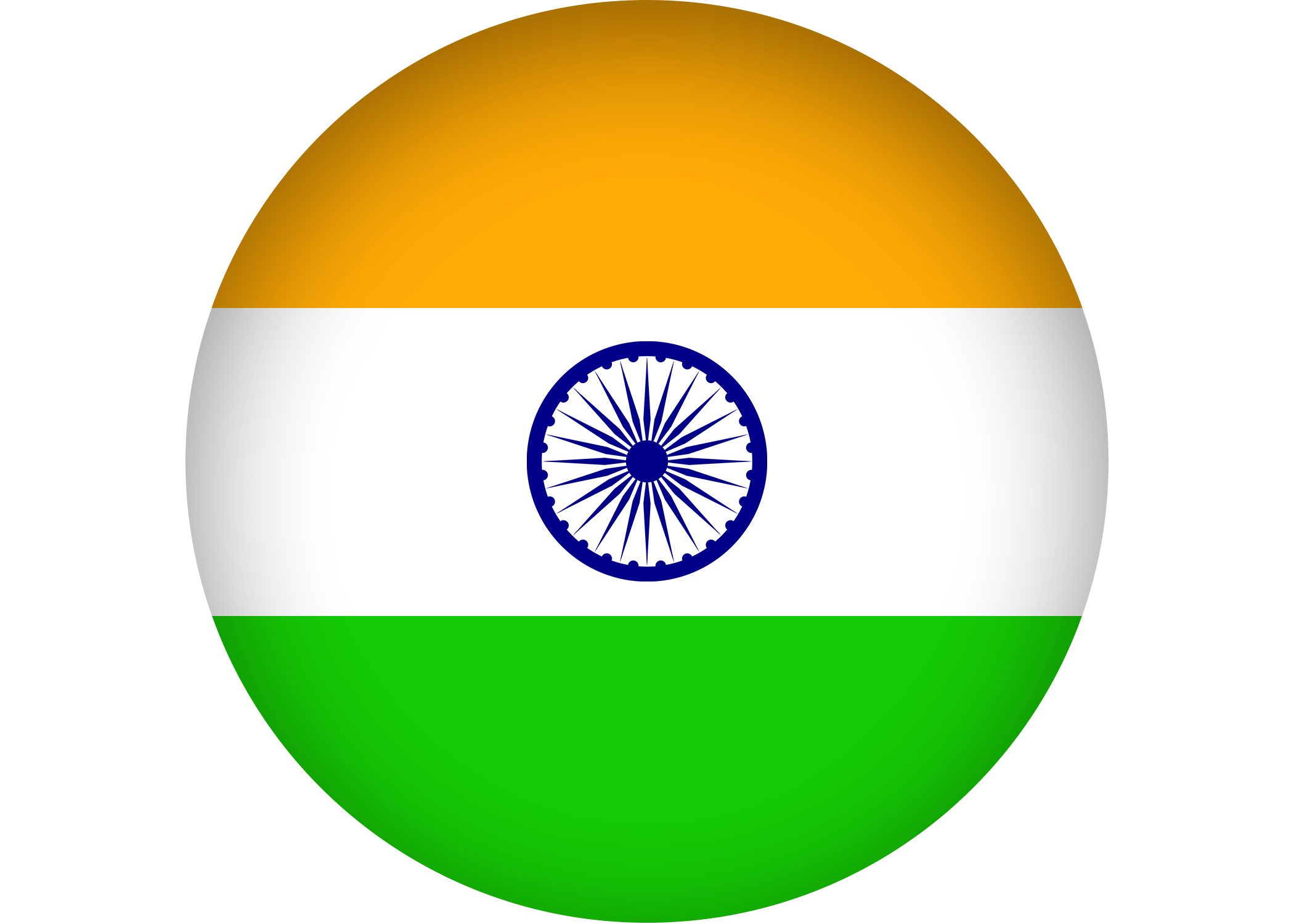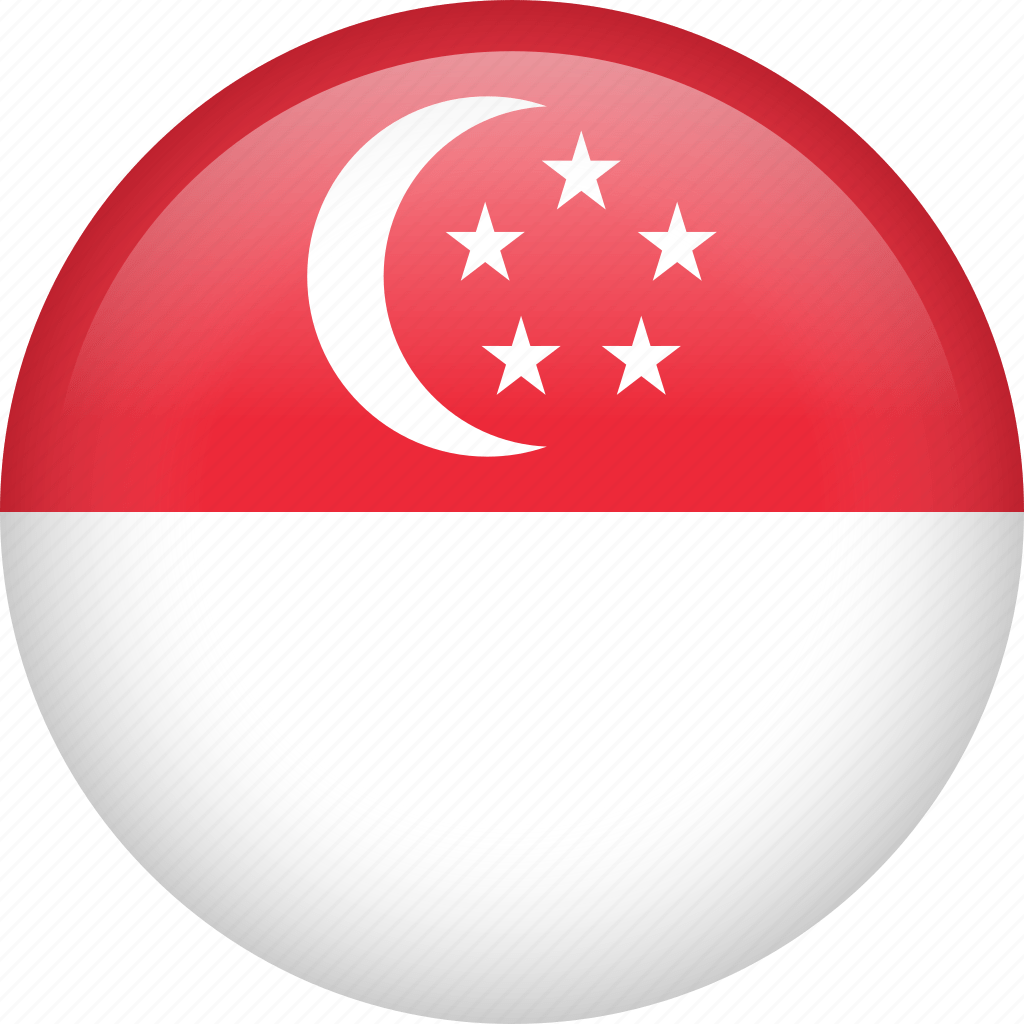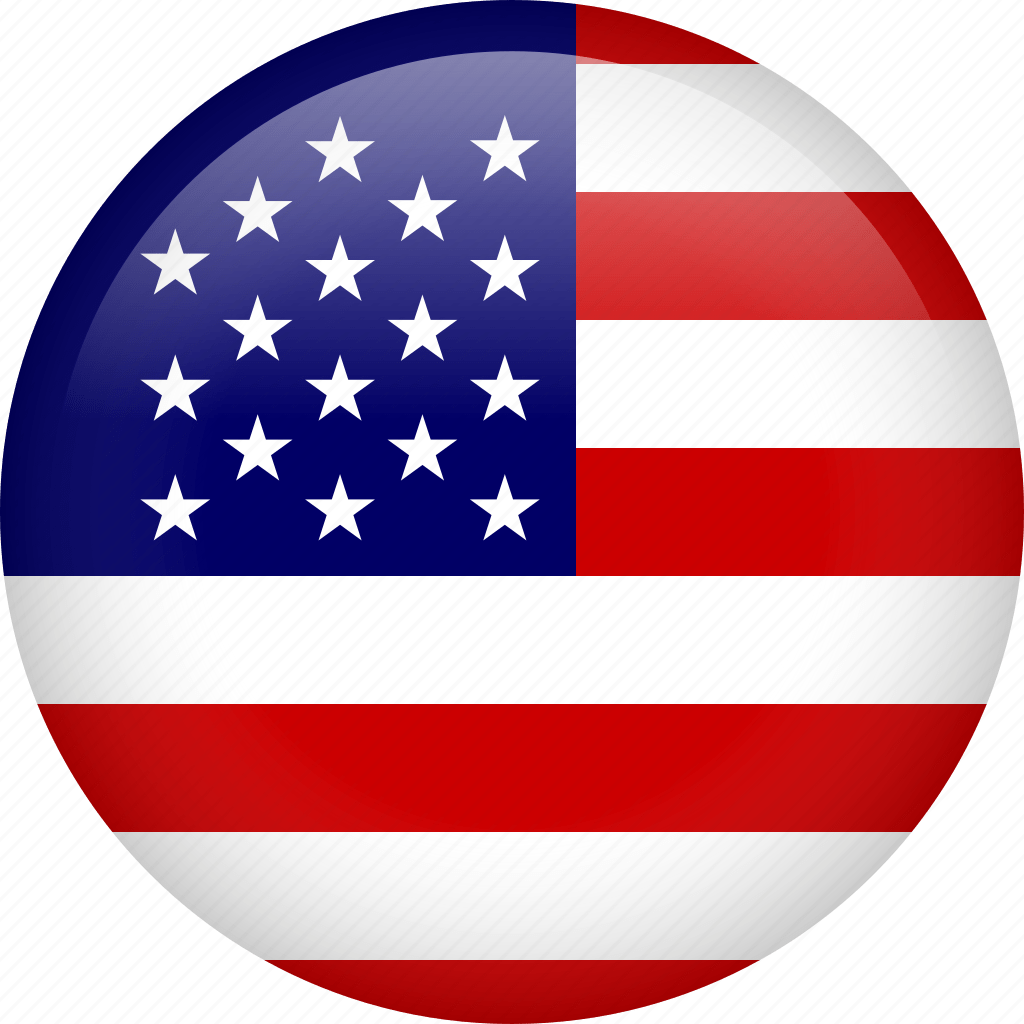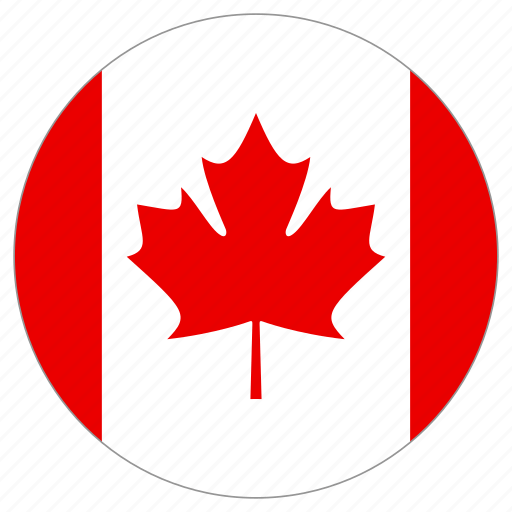Steps to change the Document Root (with server root access)
In order to edit the following files, you may need root access or sudo user access to server.
ssh root@your-server.com
Edit the following file:
/var/cpanel/userdata/USER/DOMAIN
Important! If you have an SSL certificate on the account, you may need to edit the following file as well.
/var/cpanel/userdata/USER/DOMAIN_SSL
You should see the file like the following. The areas to edit are in RED.
–
customlog:
–
format: combined
target: /usr/local/apache/domlogs/domain.com
–
format: “\”%{%s}t %I .\\n%{%s}t %O .\””
target: /usr/local/apache/domlogs/domain.com-bytes_log
documentroot: /home/USER/public_html
group: USER
hascgi: 1
homedir: /home/USER
ip: 123.45.67.89
owner: root
phpopenbasedirprotect: 1
port: 80
scriptalias:
–
path: /home/USER/public_html/cgi-bin
url: /cgi-bin/
serveradmin: webmaster@domain.com
serveralias: www.domain.com
servername: domain.com
usecanonicalname: ‘Off’
user: USER
Change the following lines in the file:
documentroot: /home/USER/public_html
path: /home/USER/public_html/cgi-bin
The changes will look like the following:
documentroot: /home/USER/public_html/new_doc_root_dir
path: /home/USER/public_html/new_doc_root_dir/cgi-bin
When finished editing the document root, run the following scripts while logged in as the ROOT user.:
/scripts/rebuildhttpsdconf
service httpsd restart