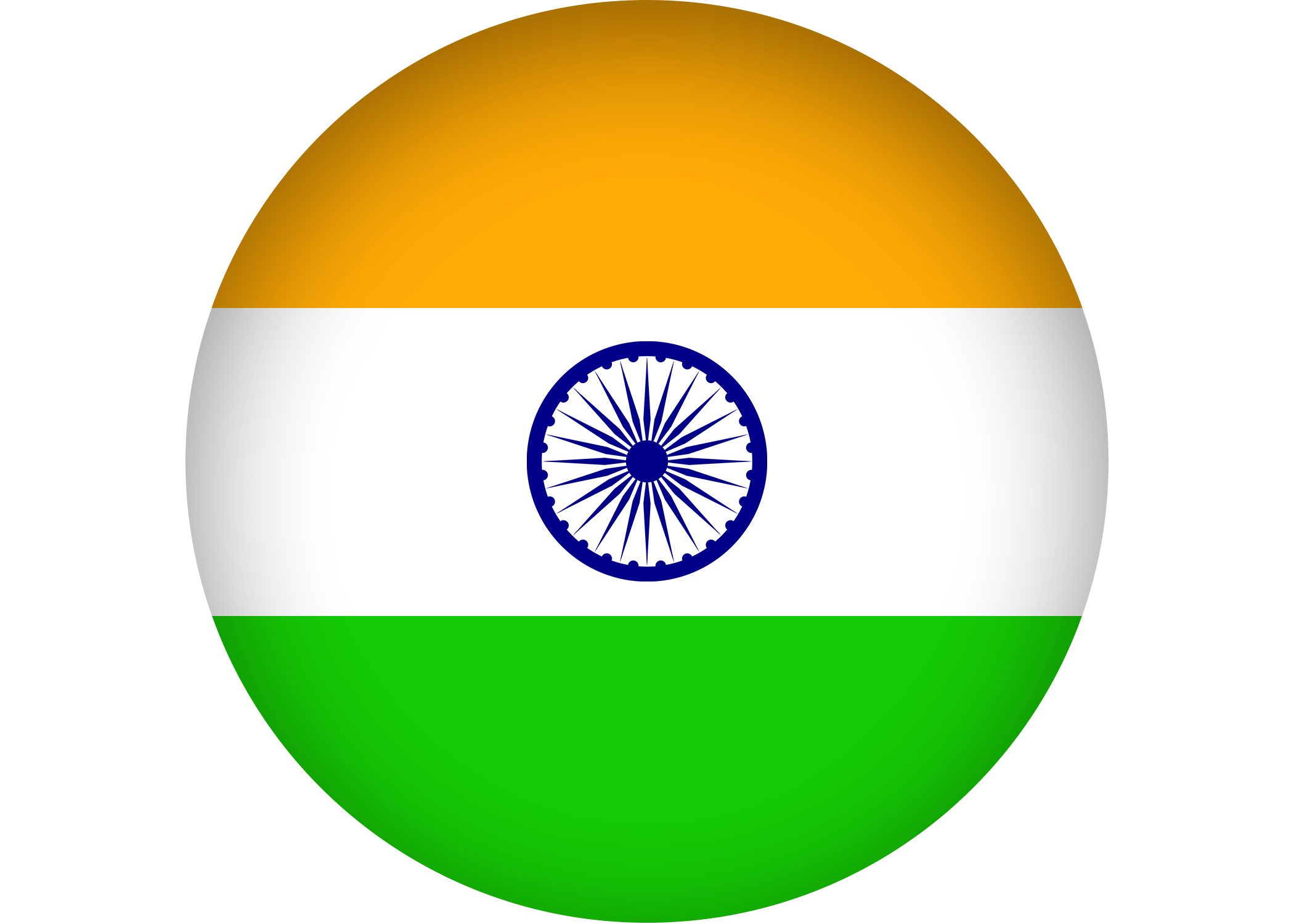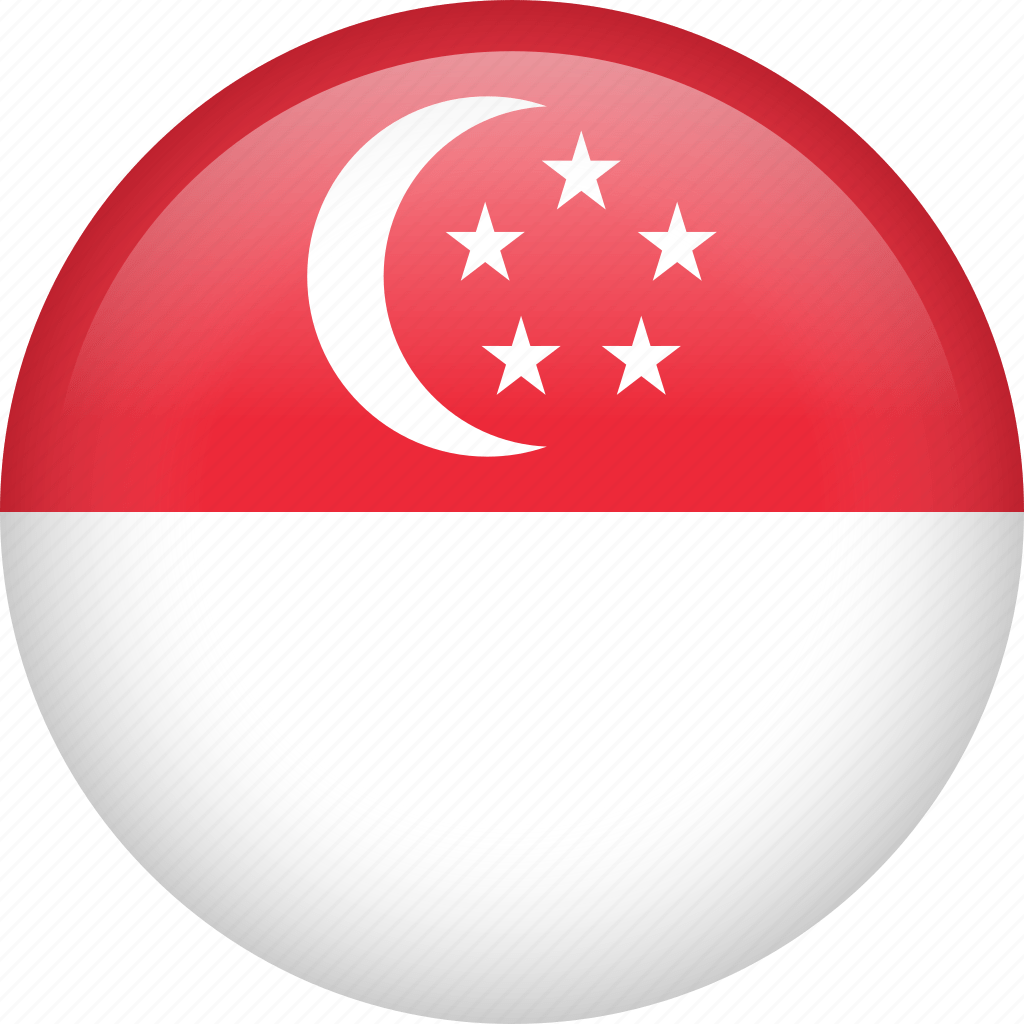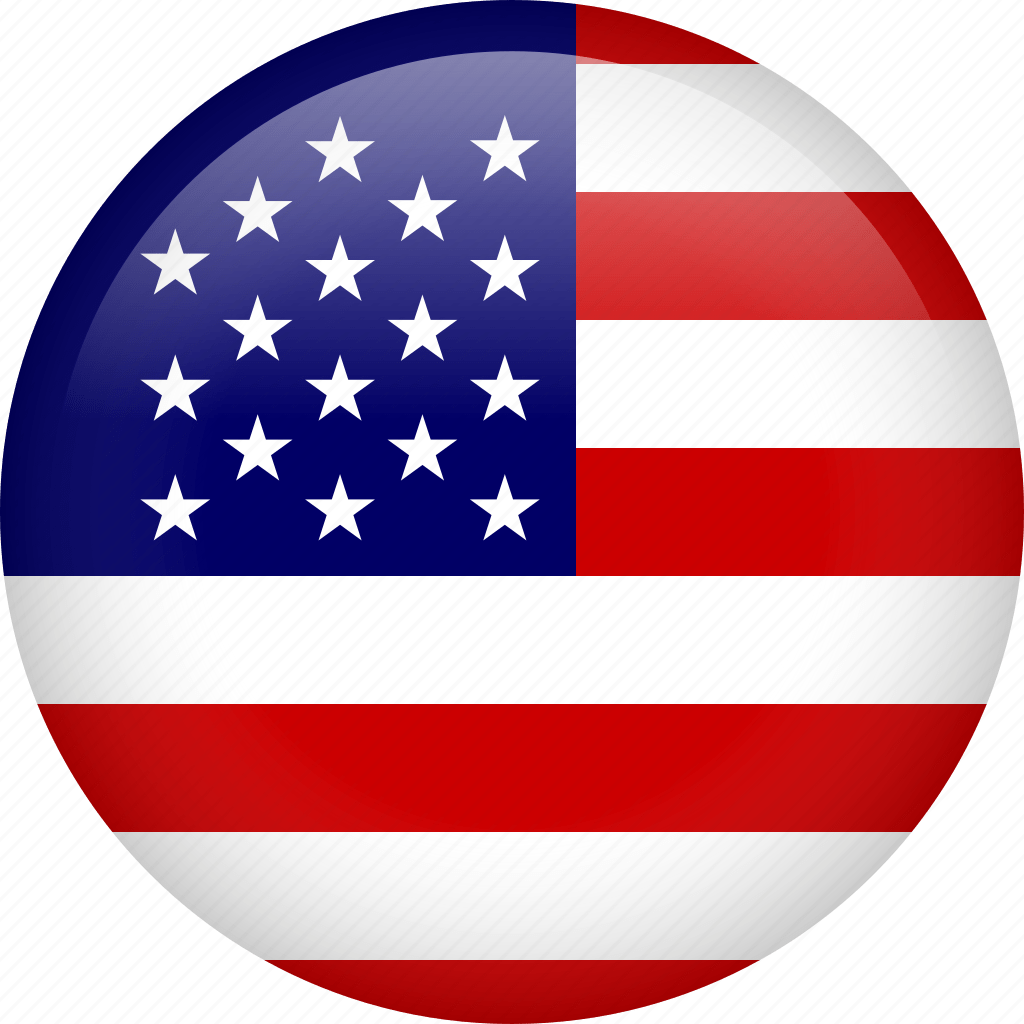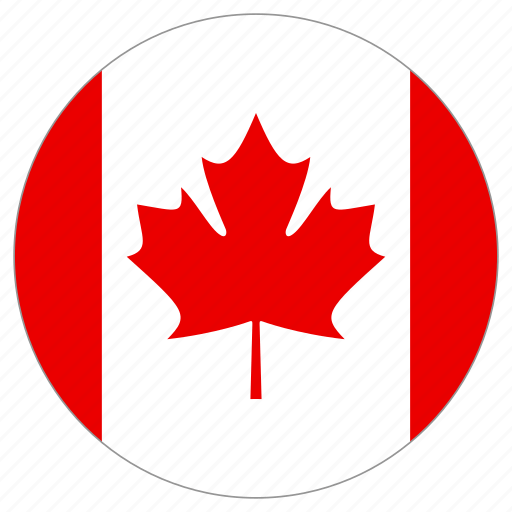If a client has CDP backups but doesn’t have the “R1soft restore backups” icon in their cPanel, the cPanel plugin is likely not installed.
Installing this is a straightforward process, you simply follow the instructions provided at https://wiki.r1soft.com/display/CDP3/Setting+up+cPanel+Plugin
When the CDP agent is installed the plugin is usually downloaded too, so check /root/r1soft-cpanel-plugin-1.1 as this contains all the files you’ll need:
r1redirect.php r1soft-cdp.cpanelplugin README
Instructions are also contained in README.
· Open r1redirect.php using vi or nano
· Set $CDP_SERVER_URL to the URL of the backups server the server is on.
· Set $CONTROL_PANEL_ID to the instance ID of the backup policy on the backups server. This can be found in Policy> Control panels. The link above also shows where this is located. e.g. c1568882-3597-4931-84bb-d591eceb63f8
· Copy r1redirect.php to the cPanel theme folder:
cp r1redirect.php /usr/local/cpanel/base/frontend/default/
· Run the following command to register the plugin:
/usr/local/cpanel/bin/register_cpanelplugin r1soft-cdp.cpanelplugin
· Once this runs, you’re done. Check cPanel to see if the plugin is present.
Notes: The user must be logged into cPanel directly in order for the redirect to work properly. If they log into cPanel from WHM>List Accounts it won’t work